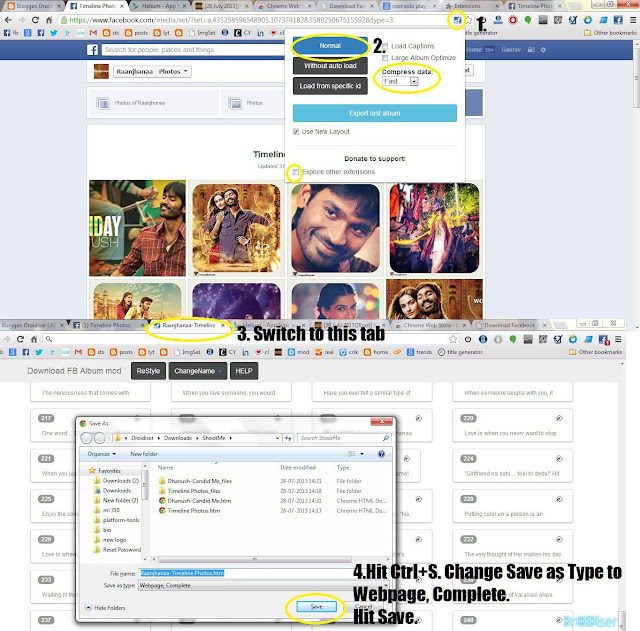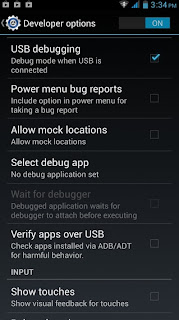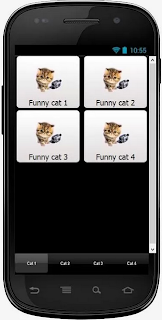After the announcement of Ubuntu OS for mobile, here comes the next major announcement from Mark Shuttleworth, Founder of Ubuntu. Ubuntu has kick started a new project for an upcoming smartphone called the Ubuntu Edge. According to Shuttleworth, he aims to provide a testbed with cutting-edge technologies for the mobile phone industry, similar to what Formula 1 does for racing.
A campaign started at Indiegogo reads $3,445,687 out of $32,000,000 collected. With 30 days still remaining of its one month long campaign, looks like Ubuntu will be able to get to its goal of quite 32 million dollar easily.
Here are the various specifications of the Ubuntu Edge:
A campaign started at Indiegogo reads $3,445,687 out of $32,000,000 collected. With 30 days still remaining of its one month long campaign, looks like Ubuntu will be able to get to its goal of quite 32 million dollar easily.
Here are the various specifications of the Ubuntu Edge:
- Dual boot Android and Ubuntu OS
- Integrated Ubuntu Desktop PC when docked
- A fast multi-core CPU (not decided/announced yet)
- 4 GB of RAM
- 128 GB of Internal storage (or should we say hard drive?)
- 4.5 inch 720p screen
- Sapphire crystal display (can be scratched only by diamond)
- Stereo speakers with HD audio
- Dual LTE
- Silicon Anode Li-ion battery
- 8 MP rear camera, 2 MP front camera
- Dimensions: 64x9x124mm
As point number 2 says, whenever you have access to a standard HDMI screen, you can connect your phone to have a full blown PC with Ubuntu Desktop OS. Now, that is one thing we haven't even heard of in any smartphone till now. Ubuntu also makes it clear that all the specifications mentioned above are fluid and might change at the actual time of mass production.
A maximum of 5000 early birds were allowed to book themselves an Ubuntu edge for $600. The phone has already sold out for that price and now the phone is up for booking at $830. Ubuntu has confirmed that they will test the interoperability with networks in Europe, US and India, among others.
Just like Android OS, users will be able to tinker with the hardware and to upload custom software builds for the phone. Also, official developer builds will be released daily (I wonder what they will keep adding to the phone daily) and stable releases periodically. Akin to Android recovery, Ubuntu recovery will allow users to get back to factory state on the sign of panic.
Pricing of Ubuntu Edge:
Though many of you might have got disheartened by the $830 current price tg of the phone, Ubuntu has made it clear that the company has set such a high funding target to bring the final cost of the unit down. You might wonder why you should pre-book one, when the final prices might be actually cheaper. For those who pre-book the device will get their name placed on Ubuntu Edge Founder page. Though if you are only interested in getting your name on the Founders Page, you can get those privileges by contributing $20 to this campaign.
Ubuntu also stated that in case they fail to reach their goal of $32 mn, all contributors will get their money back and their would be no Ubuntu Edge, ever. Period.
So if you felt hiccups while reading those specs, have a special place in your heart for anything that is Open Source and have enough currency in your pocket, go support this campaign over here.
Watch Mr. Shuttleworth tell more about the Ubuntu Edge
Your views about the Ubuntu Edge are being eagerly awaited in the comments section. Share this too-good-to-be-true phone with your friends to let them know and to probably introduce a new contributor to the Ubuntu Edge campaign.