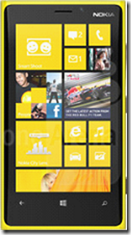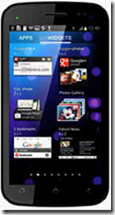Karbonn mobiles is easily the second largest Indian manufacturer and Android has propelled it a lot in the smartphone segment. To tackle the upcoming competition from Micromax Canvas 4, Karbonn has announced the S9 Titanium just 3 days before the launch of the Canvas 4. Nothing except the pricing of the phone could manage to shock us.
The only things that seem to be on the brighter side are the battery ammo and the latest version of Android 4.2. I would have added the camera to the brighter things but we can't decide the quality of a phone's camera judging it on the basis of the numbers of megapixels it carries.
Unfortunately, everything else that we have learnt about this phone failed to impress us. When a user decides to invest this much money on a local brand like Karbonn, he wants his phone to be significantly better than the offerings made by reputed brands. But in this case, Samsung Galaxy Grand Quattro at INR 17k seems to be much better deal to me.
Karbonn S9 Titanium Specs:
- 1.2 GHz Quad-Core processor with MT6589 chipset
- 5.5 inch HD IPS Display (1280x720)
- 13 MP camera at the back and a 5 MP one at the front
- 2,600 mAh battery
- Android 4.2 Jelly Bean
- 16 Gigs of Internal storage & 1 GB RAM
- Dual SIM and other usual connectivity options
Droidiser's opinion on whether you should go for this one:
The only things that seem to be on the brighter side are the battery ammo and the latest version of Android 4.2. I would have added the camera to the brighter things but we can't decide the quality of a phone's camera judging it on the basis of the numbers of megapixels it carries.
Unfortunately, everything else that we have learnt about this phone failed to impress us. When a user decides to invest this much money on a local brand like Karbonn, he wants his phone to be significantly better than the offerings made by reputed brands. But in this case, Samsung Galaxy Grand Quattro at INR 17k seems to be much better deal to me.
What does this mean to the Canvas 4?
The Micromax Canvas 4 enjoys a huge fanbase waiting to get their hands on it as soon as it hits the market. Chances are even if the specs of Canvas 4 are nearly the same as that of the S9 Titanium at a similar price, most would still prefer the former.
But the word to focus on is if. Most of the popularity and fanbase Canvas 4 enjoys is catapulted by the rumors about the phone that speculated 2 GB of RAM and full HD display among other nice batch of things. If the Canvas 4 comes out with a simlar hardware, fans would feel cheated. Though Micromax didn't officially promised any over-the-top specs like the rumors suggested, this is how it works. So, if this if comes out to be true (and our report suggests so), the situation would get interesting for other manufacturers and disturbing for you (if you have already booked a Canvas 4 or plan to do so).
Karbonn has hit a nice shot with the correct timing. Some cheated fans might look for other options and Karbonn has put one on the plate.
Another factor which can hit a nail in the coffin for the Canvas 4 would be its pricing. Looking at some previous records, Karbonn has priced handsets with similar specs to those of Micromax at a comparatively lower price,. This leads me to believe that the Canvas 4 is going to be in the 19-22k price bracket.
Tell us what do think about this ongoing scene in the Indian smartphone market by commenting below. Share this story with your friends to know what they think about this.